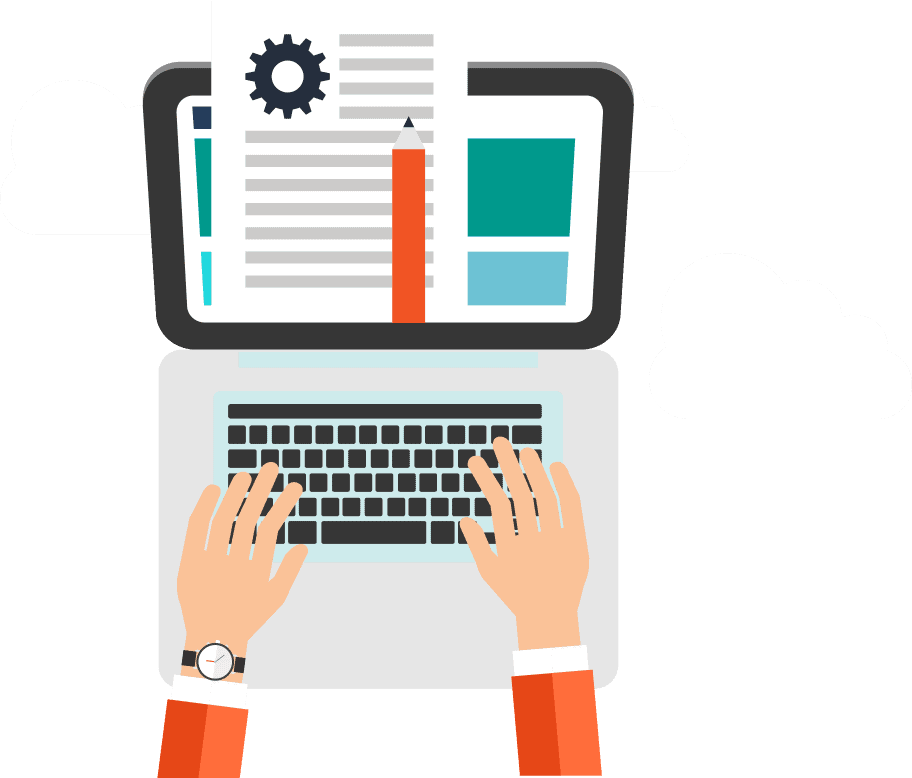With the dynamic nature of WordPress websites, many users often find themselves accumulating an array of unused images over time. These unused assets can clog up your server, slowing down your website and negatively impacting its SEO. But fear not – cleaning up these unnecessary files is simpler than you might think. Let’s dive into how to declutter your WordPress of unused images efficiently.
Why Cleaning Up Unused Images is Important
- Save Storage Space: Every image on your server occupies space. Over time, as these unused images accumulate, they can take up a significant amount of storage.
- Improve Website Speed: Extra files can lead to longer backup times and potential lags when visitors browse your site. A leaner website often translates to faster load times.
- Enhanced SEO: Site speed is a ranking factor. By improving your website’s speed, you can potentially rank higher in search engine results and offer a better user experience.
Step-by-Step Guide to Cleaning Up Unused Images
1. Backup Your Website: Before making any changes, ensure that you backup your entire website. Tools like UpdraftPlus or VaultPress can help. This ensures that if anything goes wrong, you can restore your website to its previous state.
2. Manual Cleanup:
- Go to your WordPress Dashboard.
- Navigate to Media > Library.
- Switch the view to “List View” and check the column named “Uploaded to”. If it says “Unattached,” the image isn’t used in any posts or pages.
- You can then select and delete those images.

3. Use Plugins: There are plugins like ‘Media Cleaner’ and ‘DNUI’ designed specifically to identify and remove unused images:
- Install and activate the plugin.
- Follow the plugin instructions – typically, they will scan your media library and list images that seem unused.
- Review the list and delete the images you’re sure are unnecessary.
4. Optimize Remaining Images: Now that you’ve cleaned up unused images, consider optimizing the ones left using plugins like Smush or ShortPixel. These plugins compress your images without sacrificing quality, ensuring that your pages load faster.
5. Regular Maintenance: To prevent the accumulation of unused images in the future, consider doing regular checks every few months. Keeping your media library organized will always serve you in the long run.
Tips and Warnings
- Always backup before deleting anything. Mistakes can happen, and having a backup ensures that you can quickly revert any unintended changes.
- Be cautious with plugins. Some plugins might flag used images as unused. Always review the images before deleting them.
- Update regularly. Ensure that your WordPress version, theme, and plugins are always up-to-date. Developers often release updates that improve performance and security.
Cleaning up unused images in WordPress isn’t just about decluttering. It’s about optimising your website’s performance and improving your site’s SEO. The process can be as simple or as thorough as you prefer, but regular maintenance and mindful management will keep your site running smoothly. Remember, a faster, streamlined website provides a better experience for your visitors, and that’s always the end goal. Happy cleaning!
Also published on Medium.