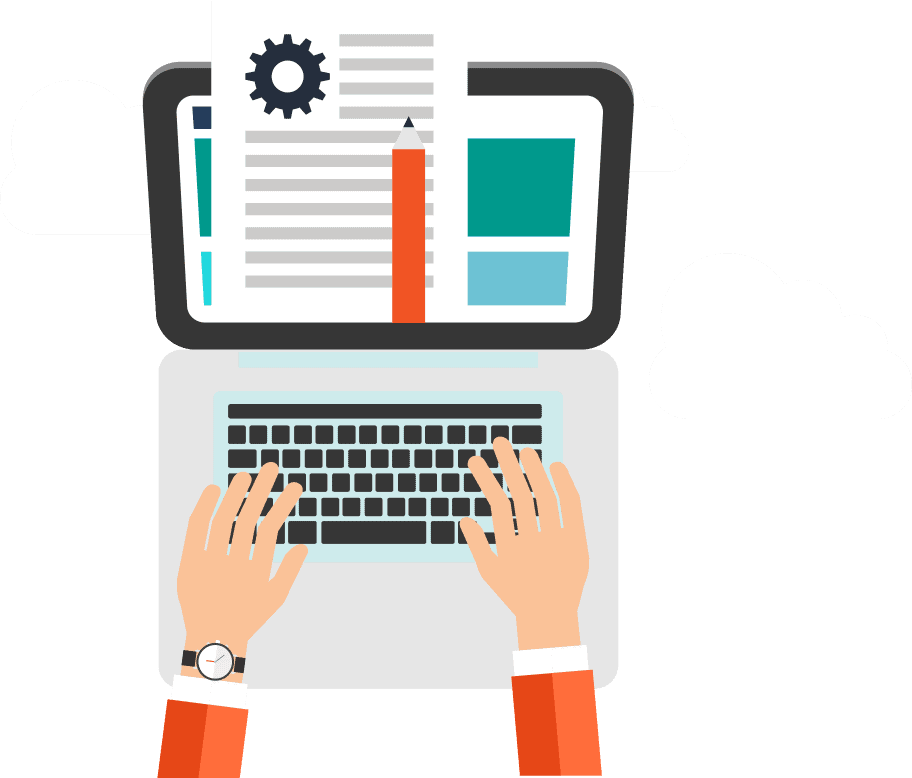How to Enable Microphone and Video Access for Google Maps on iPhone: Solve iPhone Google Business Profile Verification Issues
Struggling with Google Business Profile verification on your iPhone? One common hurdle businesses encounter involves granting Google Maps access to the microphone and video. This step is crucial for verifying your business profile efficiently, as it enhances the app’s functionality, allowing for a smoother verification process. Here’s a straightforward guide to enable microphone and video access for Google Maps on your iPhone, ensuring your business verification goes without a hitch.
Step-by-Step Guide to Enable Access for Google Maps
1. Open iPhone Settings: Begin by tapping the “Settings” icon on your iPhone’s home screen. This is your gateway to customising your device’s functionality, including privacy settings.
2. Locate Google Maps: Scroll through the Settings menu to find the list of applications installed on your device. Search for “Google Maps” and tap on it to access its specific settings.
3. Enable Microphone Access: In the Google Maps settings, find the option labeled “Microphone.” If the toggle next to it is grey, tap it to turn it green. This action grants Google Maps permission to use your microphone, which is essential for voice commands and certain verification processes.
4. Enable Camera Access: Similarly, look for the “Camera” option within the same menu. If its toggle is also grey, tap it to turn it green. Enabling camera access allows Google Maps to use your iPhone’s camera for features like scanning QR codes, which can be part of the verification process.
5. Confirm Changes: There’s no need for a save button; the changes you make are automatically applied. Once you’ve enabled these permissions, Google Maps can fully function, supporting your business verification efforts.
6. Test Google Maps: To ensure everything is set up correctly, open Google Maps and try using features that require microphone or camera access. Successful access means you’re all set for a smoother Google Business Profile verification process.
Enabling microphone and video access for Google Maps on your iPhone is a simple yet crucial step for overcoming verification challenges with your Google Business Profile. By following these steps, you ensure that Google Maps operates at its full potential, facilitating a hassle-free verification process. Keep your iPhone and Google Maps app updated for the best performance and access to the latest features and security enhancements.
Also published on Medium.