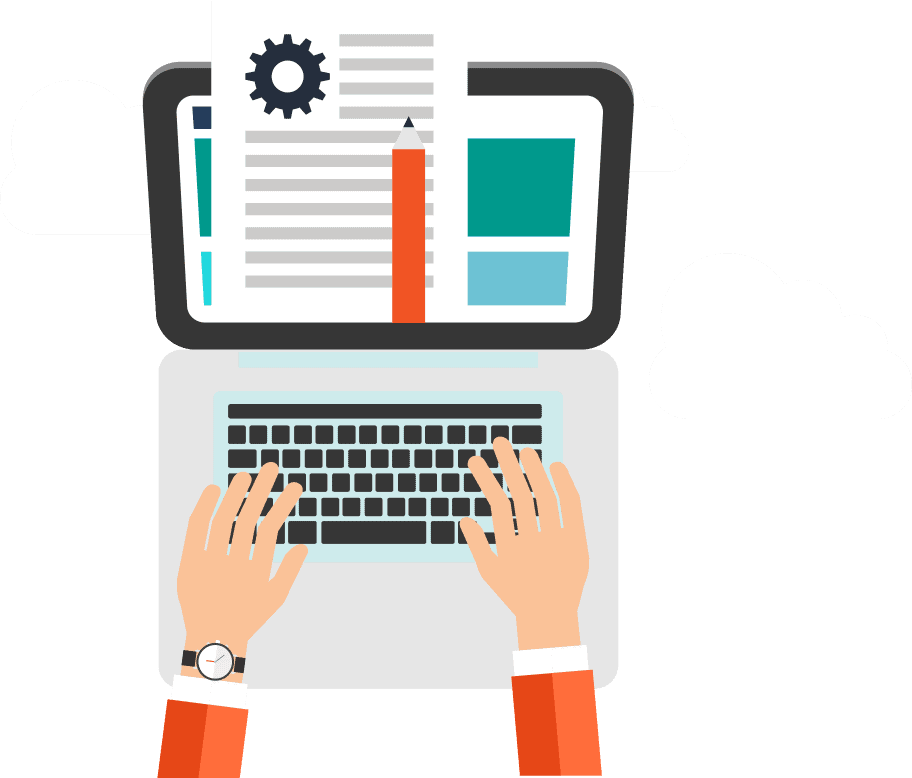A Guide to local and browser caching
Navigating the complexities of web browsing can be challenging, especially when it comes to understanding browser caching and local caches. This article serves as an easy-to-understand guide, breaking down these concepts, their differences, and their management, to help you enhance your online experience.
What is Caching?
Caching is a technology used by web browsers and websites to make your online experiences faster and more efficient which is great for SEO but can be an irritation for authors. When you visit a website, elements like images, scripts, and web pages are stored in your browser’s cache. This process means that the next time you visit the same site, your browser can load the page faster because it retrieves most of the data from the cache rather than downloading everything again.
Types of Caches
1. Browser Cache
The browser cache, also known as the web cache, is where your browser stores website data. This browser caching plays a critical role in reducing loading times and internet data usage. When you visit a website for the second time, the browser cache serves up stored data to speed up the process.
2. Local Cache
Local cache refers to the temporary storage on your device. It includes browser cache but can also encompass other data stored by applications on your device. This type of cache ensures that apps and websites can load content quickly.
Additional Layers of Caching: Local Routers and Global DNS
Apart from browser and local caches, there are other layers of caching that play a significant role in how you access content on the internet. Two notable types are caching in local routers and global Domain Name System (DNS) caching.
Caching in Local Routers
Local routers, which are the gateway between your home network and the internet, also employ caching. This cache typically stores DNS information. When you access a website, the router’s cache checks if it already has the IP address for the requested domain name. If it does, the router quickly provides the address, speeding up the connection process. This form of caching reduces the time taken to resolve domain names into IP addresses, enhancing browsing speed.
Managing Router Cache
Occasionally, the information in the router cache can become outdated or corrupt, leading to connection issues. Restarting your router often clears its cache and can resolve these issues. In more advanced settings, you might access the router’s interface to clear its cache manually.
Global DNS Caching
DNS caching doesn’t just happen locally on your device or router; it also occurs globally. Internet Service Providers (ISPs) and large networks use DNS servers that cache domain name information. When you request a website, these servers provide the necessary IP addresses. Global DNS caching reduces the load on individual servers and speeds up web browsing by storing and retrieving domain information from a location relatively closer to the user.
Impact of Global DNS Caching
Global DNS caching can sometimes cause delays in reflecting updates to websites on the internet. For example, if a website changes its server, it might take some time for the new IP address to propagate through the global DNS cache.
Why is Caching Used?
Browser Caching is used for several reasons:
- Speed: It significantly decreases loading times for websites you’ve previously visited.
- Efficiency: By storing data locally, caching reduces the amount of data that needs to be downloaded, saving bandwidth.
- User Experience: It ensures smoother, faster browsing, enhancing the overall user experience.
Clearing Your Cache
Sometimes, the cache can become outdated or store incorrect data, leading to issues like loading errors or outdated content. Clearing your cache can often resolve these issues.
How to Clear Browser Cache
- Google Chrome: Go to Settings > Privacy and security > Clear browsing data. Choose the time range and check ‘Cookies and other site data’ and ‘Cached images and files’.
- Mozilla Firefox: Access Options > Privacy & Security > Clear Data under Cookies and Site Data. Check ‘Cached Web Content’.
- Safari: Navigate to Safari > Preferences > Advanced. Enable the Develop menu, then select Empty Caches from the Develop menu.
How to Clear Local Cache
Clearing local cache often involves going into the settings of individual applications and selecting options to clear stored data.
Understanding and managing your browser and local caches is vital for a smooth browsing experience. Regularly clearing your cache ensures that you’re seeing the most current version of websites and helps with troubleshooting various issues. By following the steps outlined above, you can effectively manage your cache and enhance your web browsing experience.
Also published on Medium.